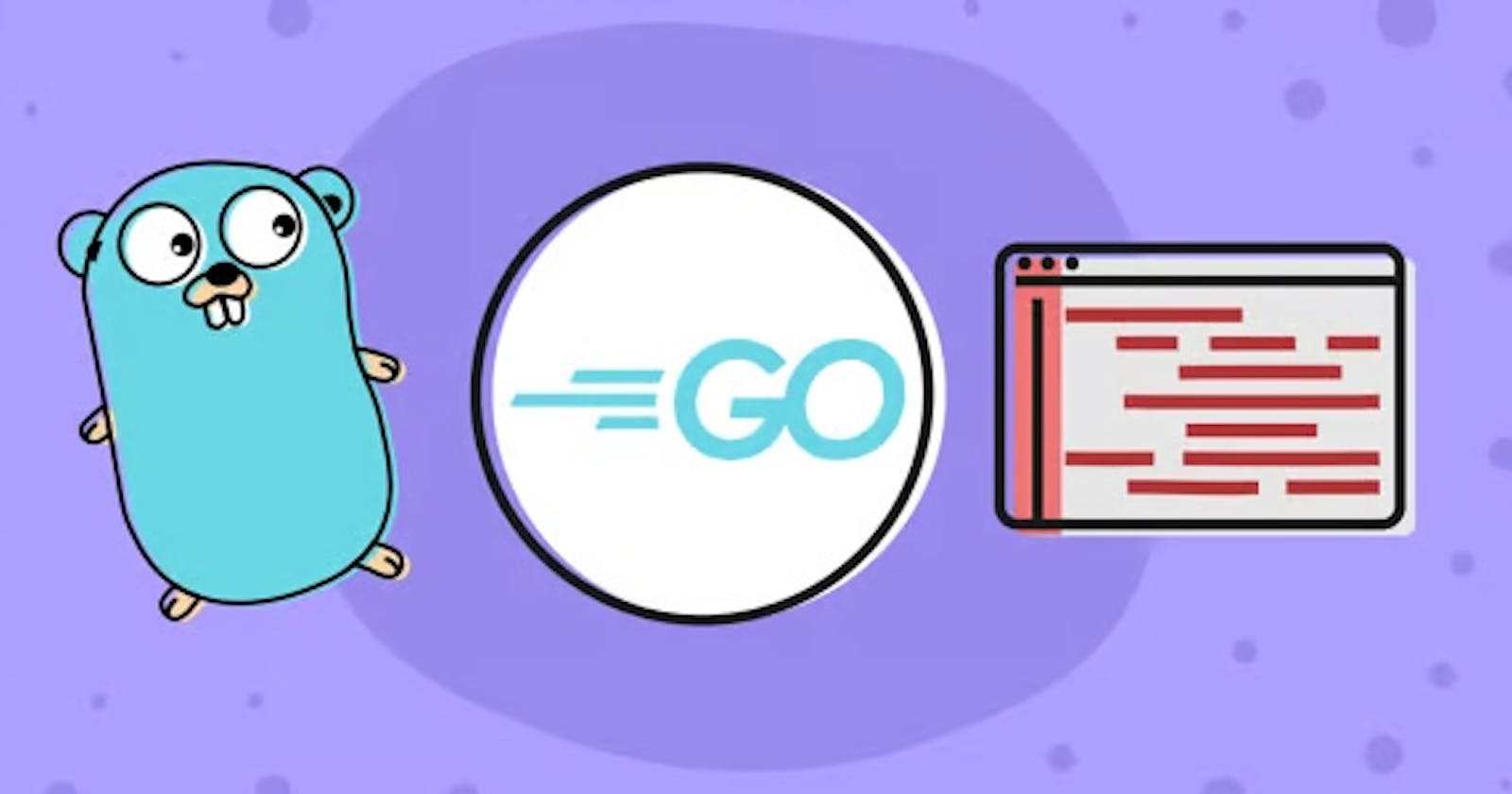If you're looking to learn a new programming language, Golang is a great option to consider. With its simple syntax, fast performance, and excellent built-in concurrency features, Golang has become increasingly popular among developers over the years. In this blog post, I'll walk you through how to get started with Golang by building a simple application.
Step 1: Installing Golang
The first step in getting started with Golang is to download and install the language. Head to the official Golang website and download the latest version of Golang for your operating system. Once the download is complete, follow the installation instructions provided on the website to install Golang on your system.
Step 2: Setting up Your Development Environment
After installing Golang, you'll need to set up your development environment. The easiest way to do this is to use an integrated development environment (IDE) that supports Golang. Some popular options include Visual Studio Code, GoLand, and IntelliJ IDEA. Choose the one that suits you the most and install it on your system.
Step 3: Creating Your Project
Now that your development environment is set up, it's time to create your Golang project. In this example, we'll build a simple project that retrieves and displays song information from the Last.fm API. Start by creating a new directory for your project and opening it in your IDE.
Step 4: Retrieving Song Information from Last.fm API
To retrieve song information from the Last.fm API, you'll need to create an API key first. Head to the Last.fm API website and sign up for a free account. Once you've created your account, you'll be given an API key that you can use to make API requests.
Next, create a new file in your project directory called main.go and import the necessary packages:
package main
import (
"fmt"
"net/http"
"io/ioutil"
)
Then, create a function called getSongInfo that retrieves song information from the Last.fm API:
func getSongInfo(artist, track, apiKey string) {
url := fmt.Sprintf("http://ws.audioscrobbler.com/2.0/?method=track.getInfo&api_key=%s&artist=%s&track=%s&format=json", apiKey, artist, track)
resp, err := http.Get(url)
if err != nil {
fmt.Println("Error:", err)
return
}
defer resp.Body.Close()
body, err := ioutil.ReadAll(resp.Body)
if err != nil {
fmt.Println("Error:", err)
return
}
fmt.Println(string(body))
}
This function takes in three parameters: artist, track, and apiKey. It uses these parameters to construct the Last.fm API URL and makes a GET request to retrieve the song information. Finally, it prints the response body to the console.
Step 5: Displaying Song Information
Now that you have the song information, you'll want to display it in a user-friendly way. Create a new function called displaySongInfo that takes in the song information and displays it in a formatted way:
func displaySongInfo(artist, track, album, imageUrl string) {
fmt.Printf("Artist: %s\n", artist)
fmt.Printf("Track: %s\n", track)
fmt.Printf("Album: %s\n", album)
fmt.Printf("Image URL: %s\n", imageUrl)
}
This function takes in four parameters: artist, track, album, and imageUrl. It uses these parameters to print the song information in a formatted way to the console.
Step 6: Putting It All Together
Now that you have the functions to retrieve and display song information, it's time to put everything together. Create a new main function that takes in user input for the artist and track name, calls the getSongInfo function to retrieve the song information, and then calls the displaySongInfo function to display the information to the user:
func main() {
var artist string
var track string
fmt.Print("Enter artist name: ")
fmt.Scanln(&artist)
fmt.Print("Enter track name: ")
fmt.Scanln(&track)
apiKey := "<YOUR_API_KEY>"
getSongInfo(artist, track, apiKey)
// Display song information
displaySongInfo("Artist Name", "Track Name", "Album Name", "https://via.placeholder.com/150")
}
In this function, you first prompt the user to enter the artist and track name. Then, you call the getSongInfo function to retrieve the song information and pass in the artist, track name, and your API key. Finally, you call the displaySongInfo function to display the song information to the user.
Step 7: Running Your Project
Now that your project is complete, it's time to run it! Open a terminal or command prompt, navigate to your project directory, and run the following command to build and run your project:
go run main.go
You'll be prompted to enter the artist and track name. After entering this information, you'll see the song information displayed in the console.
Congratulations, you've successfully built a project using Golang!
This is just a small example of what you can do with Golang, and there's so much more to explore. As you continue to learn and grow as a developer, keep experimenting with Golang and pushing yourself to try new things.
Happy coding!